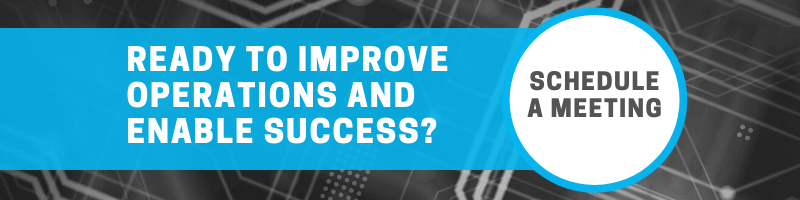More Than Video Conferencing – What Can You Do with Microsoft Teams?
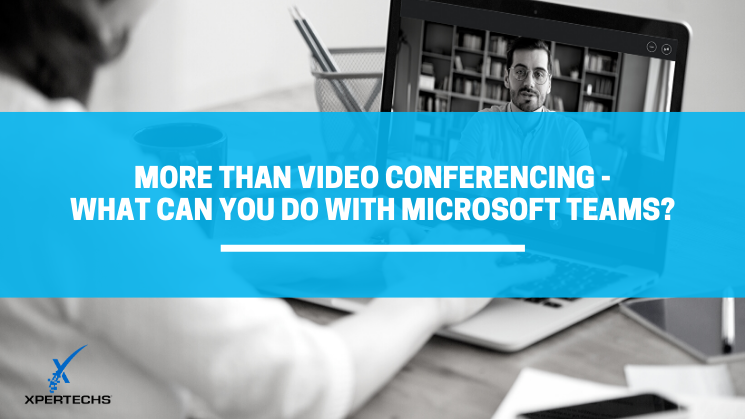
You might have become interested in Microsoft Teams because you need a video conferencing platform now that your people are spread out working from home. Team’s real superpower, however, is in pulling people and capabilities together into a cohesive, dynamic workspace. Before we go into what you can do with Teams, here’s an overview of the software.
What is Microsoft Teams?
Microsoft launched the Teams app in 2017 as a chat-based workspace that enables communication and collaboration. Because you can integrate other applications into the workspace, Teams can become your primary hub where day-to-day work activities take place.
Productivity, Communication and Collaboration with Teams
Work Together in Groups – Create different groups of people – a team – who are working together in the same department, or on the same project, issue or topic.
Organize Your Work – Within each Team you can divide your work and associated communications into channels to correspond with different aspects of your project, issue or topic.
Declutter Your Email Inbox – Internal communications shift from your email to chats and conversations where they’re organized and extend communication methods.
Message Individuals and Groups – Have text-based conversations that are connected to your work-in-progress. Messaging includes features that you use in other texting apps such as likes, emojis, memes and gifs.
Organize Communications – Keep all of your communications for a specific project or topic together. In addition to chats and conversations, you can forward email to Teams to share and store, avoiding the need to search your inbox for a specific message.
Access Office 365 Apps and More – Teams is a part of Microsoft’s Office 365 family of products so you can expect it to work with your favorite Office apps, but you can also integrate with other software platforms such as your CRM, email marketing and more. You can favorite the apps you use most often in your Teams workspace to make it even easier to get to them.
Share and Edit Files – Pull in an Excel, Word, or PowerPoint file from SharePoint or OneDrive so that your team can make changes or comment, or even follow a workflow.
Talk to Your Coworkers – Start an audio call with a Team member directly from a channel, chat or conversation.
Facilitate Instant Meetings – Turn a chat or conversation into an impromptu online meeting.
Schedule and Hold Video Meetings – Meet online with your coworkers, customers and vendors. Participants from outside your organization can be included as guests.
Record and Transcribe Meetings – Make meetings available after they’ve happened. Search the transcript to find a particular piece of information.
Manage Your Calendar – Sync with Outlook to access your calendar inside the Teams workspace, then join a scheduled meeting right from your calendar.
Project Management – Use the Planner app inside of teams to create and assign tasks.
Schedule Shift Workers – Schedule people to fill out work shifts and communicate any special instructions.
Use as Your Phone – An add-on to Teams, make and receive calls with VoIP (Voice Over Internet Protocol) along with general phone system features such as call holding, forwarding, voicemail, etc.
Stay Secure and Compliant
When you deploy Teams with security best practices you can be confident that you’re protecting your data and IT systems from cyber threats. As with any comprehensive security strategy, you’ll need to combine technical layers of security, along with policies that detail how employees can access your systems.
Ready for Teams?
It’s our job at XPERTECHS to help our clients find the technology tools – like Microsoft Office 365 and Teams – that will meet their needs for productivity, collaboration and security. If you’re not getting that kind of IT guidance from your IT support company, it might be time to check out your options.
Contact us to schedule a meeting.