September 27, 2013
5 Steps For Moving From Your iPhone To An Android Phone
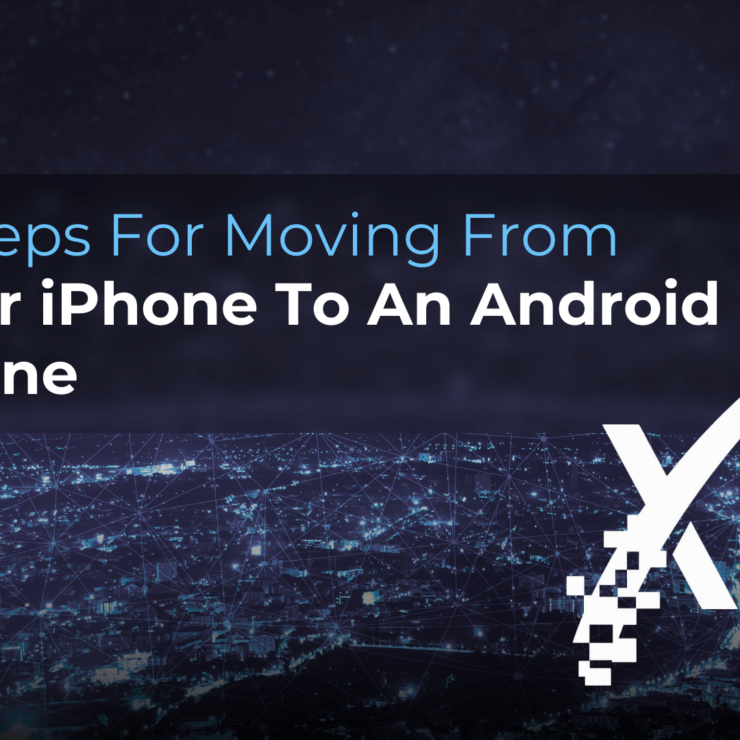
Android phones have come a long way in the last few years, and the Apple iPhone may have lost a bit of the pizazz that it had just a few years back as the new phone on the block.
If you’re thinking of making the jump from iPhone to Android, here are 5 critical areas of your phone you need to consider before you move:
- E-mail, Contacts and Calendars. If you’re using Microsoft Exchange for e-mail, then this step should be a breeze. All of your e-mail, calendars and contacts should be housed on your Exchange server and will populate automatically once you set up your account. If you’re using Google Apps for these services, it will be even more seamless!
- Apps. Your iOS apps are going to be stuck on your iPhone and not transferable. You’ll certainly find the Android version of these same apps on the other side, but be sure to check this out ahead of time so that you’re not stuck searching for a workaround for a critical work function upon arrival.
- Music. The easiest way to move your music from iTunes onto your Android phone is by creating a Google Music account on the same computer where iTunes is installed. You can then use Music Manager’s iTunes option during setup. You can even continue to use iTunes and sync any new purchases with your Google Music account automatically.
- Photos and Videos. Your best option to move photos and videos is to simply download them from your iPhone to your computer and then re-upload whatever you want/need to your new phone. Another option is to use a cloud sharing service such as Dropbox to move these files wirelessly across devices.
- Text Messages. If you must move text messages, use the free iSMS2droid app. Or use the Samsung Kies software to restore an iPhone backup (if you have a Samsung Android phone).
Finally, if you’re really thinking about moving from your old iPhone to an Android phone, make sure to pick a higher-end Android phone, such as the Samsung Galaxy.